Payment and billing
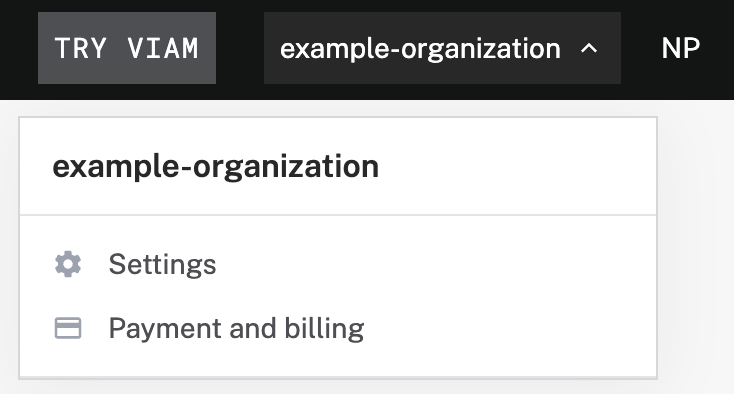
To access the Payment and billing page, click on the organization name in the top right of the navigation bar and then click on Payment and billing. You must be an organization owner to see this page.
The Payment and billing page shows you:
- your usage for the current month
- the date for your next invoice
- the payment method on the account
- a cost breakdown for cloud storage, cloud data upload, cloud data egress, remote control, and standard compute costs
- all your monthly invoices
Note
For Pricing information, please see pricing & billing explained.
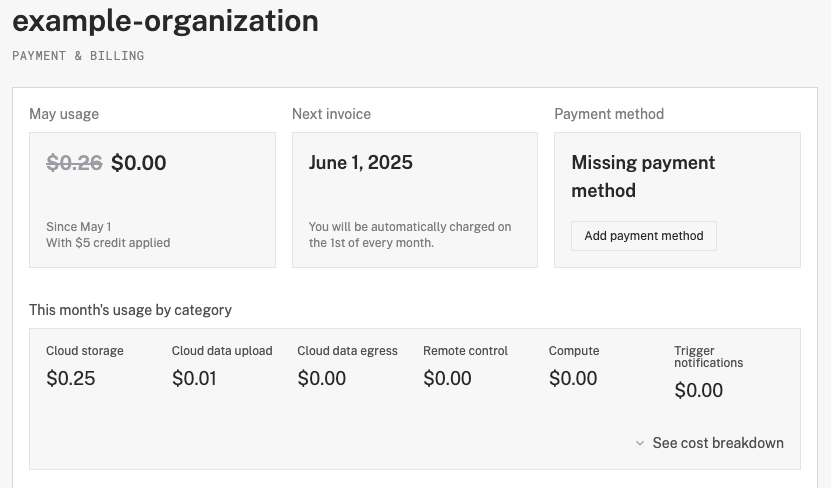
Add a payment method
- Click on the organization name in the top right of the navigation bar and then click on Payment and billing. You must be an organization owner to see this page.
- Under Payment method, click Add payment method.
- Fill in the form with your credit card details or a US bank account.
Change payment method
To replace the credit card details or bank account details used for an organization, you must have access to the organization’s billing settings. Follow these steps:
- Click on the organization name in the top right of the navigation bar and then click on Payment and billing. You must be an organization owner to see this page.
- Under Payment method, click Remove payment method.
- Confirm the removal when prompted.
- Under Payment method, click Add payment method.
- Fill in the form with your credit card details or a US bank account.
Caution
Ensure the new payment method is added immediately after removing the old one to avoid any service interruptions. Organizations without valid payment methods may experience limitations on their services.
Download an invoice
You can view all your monthly invoices for your organization:
- Click on the organization name in the top right of the navigation bar and then click on Payment and billing. You must be an organization owner to see this page.
- Find the Invoices section of the Payment & Billing page.
- Click on Download (PDF) next to the relevant month.
Set billing alerts
You can set alerts to receive an email notification when your monthly spend exceeds a certain threshold:
- Click on the organization name in the top right of the navigation bar and then click on Payment and billing. You must be an organization owner to see this page.
- Scroll to the bottom of the Payment & Billing page.
- Click Set amount and enter a monthly threshold.
Help
For questions about your bill, email billing@viam.com. You can expect a response within 1–3 business days.
Access billing information programmatically
The billing client API supports the following methods to retrieve billing information from the Viam app:
| Method Name | Description |
|---|---|
GetCurrentMonthUsage | Access data usage information for the current month for a given organization. |
GetInvoicePdf | Access invoice PDF data and optionally save it to a provided file path. |
GetInvoicesSummary | Access total outstanding balance plus invoice summaries for a given org. |
GetOrgBillingInformation | Access billing information (payment method, billing tier, etc.) for a given org. |
Was this page helpful?
Glad to hear it! If you have any other feedback please let us know:
We're sorry about that. To help us improve, please tell us what we can do better:
Thank you!